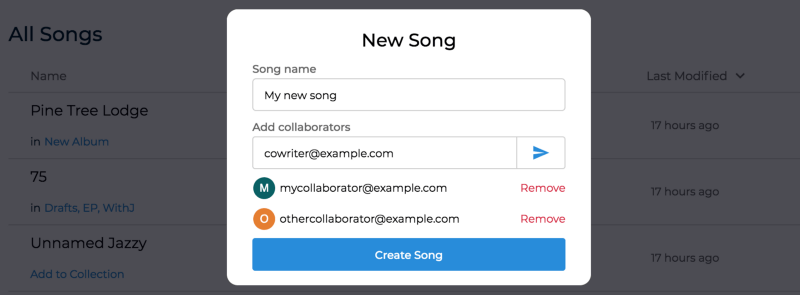Songcraft is an online collaborative songwriting platform and tab builder. If you want to learn what we’re all about, take a minute to read our Introduction, then come back here!
Today, we’ll show you how to add and work with collaborators. Plus, you’ll learn how to share your song via a private link!
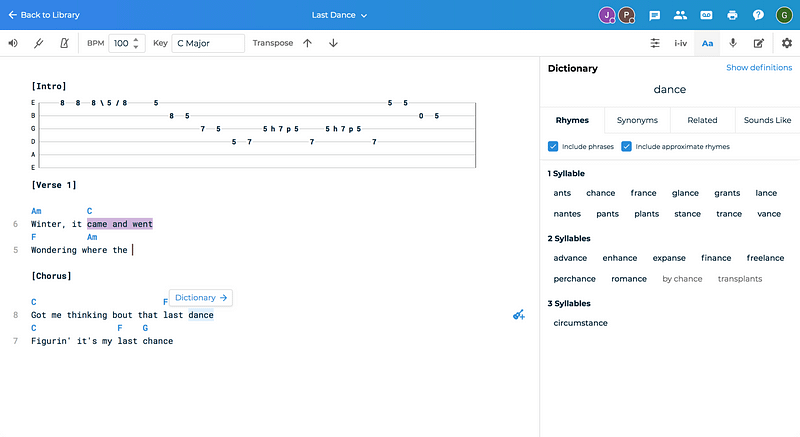
Adding collaborators to a new song
When you click the New Song button in your library, you’ll see an option to name your song. Below the name, you can enter your collaborators’ emails to invite them to the song.
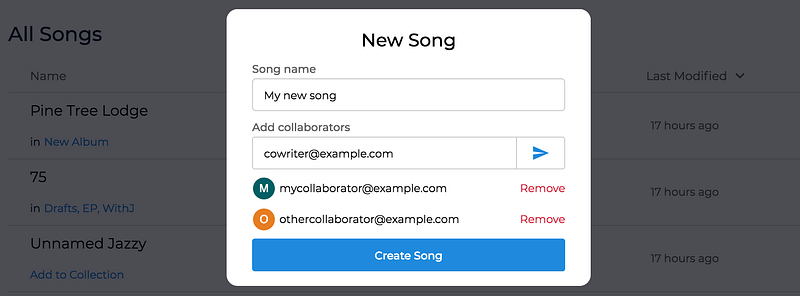
If your collaborator already has a Songcraft account, make sure to use the email they have linked to Songcraft. If they don’t have an account, that’s okay! We’ll invite them to make an account, and they’ll immediately have access to your song.
Adding collaborators to an existing song
There are two ways to add collaborators to an existing song:
- In your library, click on your icon under the sharing column, or select Sharing from the 3-dot menu on the far right.

- Within a song, click the Sharing & Collaboration icon in the top right:

Either of these buttons will take you to the same screen, where you can enter an email to invite a collaborator to your song.
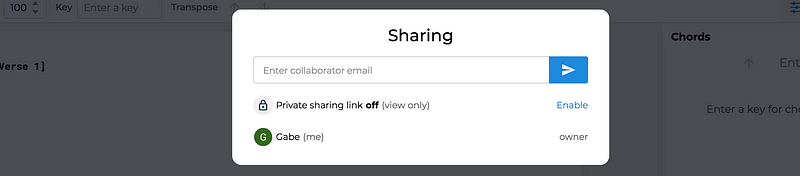
Sharing a song
You’ll notice that there’s one other option in this screen: your private sharing link. If you enable a private sharing link, you can copy and send it to anybody you want, even if they don’t have a Songcraft account.
When someone visits your sharing link, they’ll be able to see your entire song with lyrics, chords, and tabs. However, they won’t be able to edit it. They won’t see your notes, audio recordings, or anything besides the song itself.
There is one exception to this. If you’ve assigned a demo to your song, it will be included with the sharing link. To learn more about demos, check out Feature Spotlight: Audio Recordings & Demos.
Active collaborators
Once you’ve invited your collaborators, you’ll see their avatars when they have the song open:

The color you see for a collaborator represents the color of their cursor in your song. All collaborators will have full access to write lyrics, chords, and tabs. Everyone will be able to set the key, transpose the song, record audio, and assign a demo as well.
You’ll be able to access the audio recordings of all collaborators; however, only the person who recorded the clip can delete it.
Chat
To open a live chat window with your collaborators, click the Chat icon in the top right:
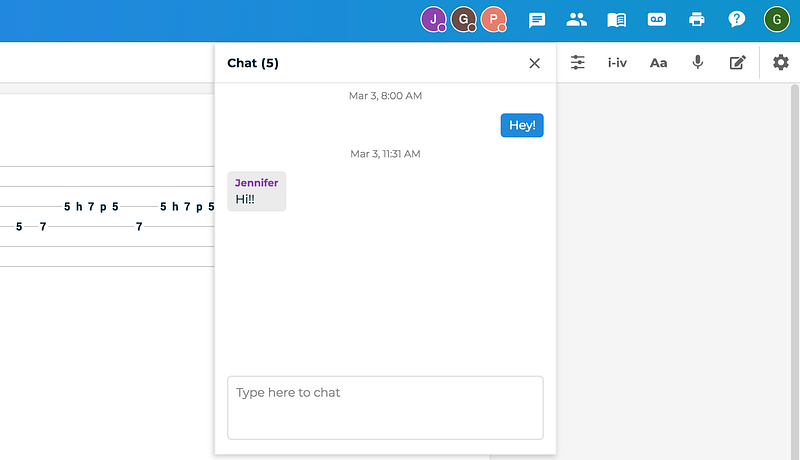
What are you waiting for?!
If you haven’t already, head over to Songcraft to get started. Invite your friends and cowriters, and make something great!
We’re always looking for feedback, and we’d love to hear what you’re working on. Reach out via the chat widget on our site or email us at support@songcraft.io.