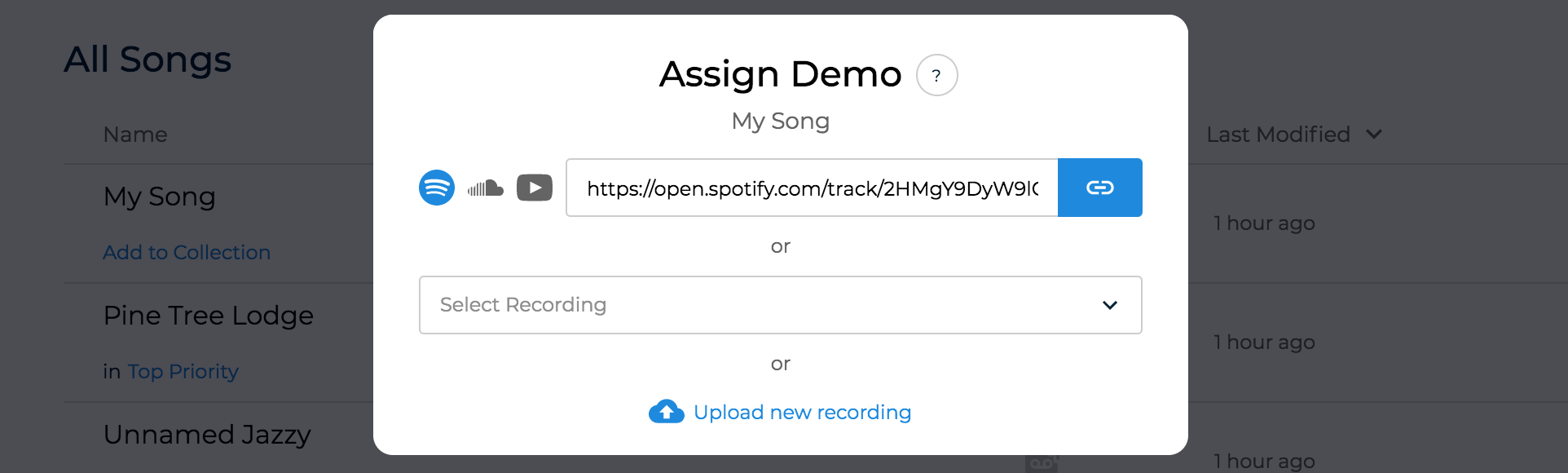Songcraft is an online collaborative songwriting platform and tab builder. If you want to learn what we’re all about, take a minute to read our Introduction, then come back here!
Today, we’ll show you how to record or upload audio to your song. We’ll also show you how to assign a demo from Soundcloud, Spotify, or Youtube, which you can attach and share with your song.
Recording & Uploading Audio
In your toolkit, press the mic icon to open your Recordings tab.
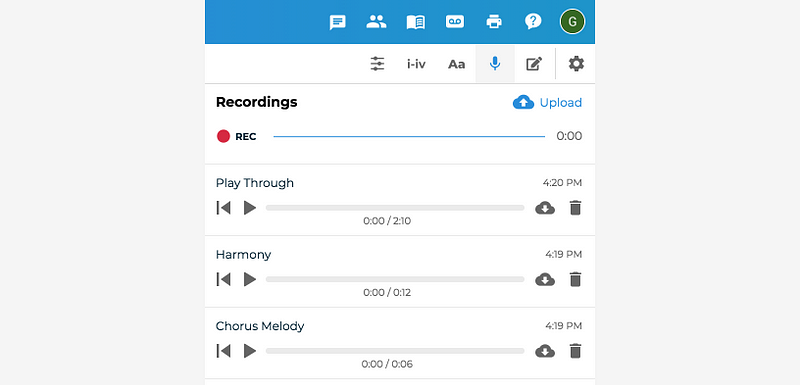
Press REC to record audio directly from your device. After you’re finished, press END. You can then name and download that audio clip.
If you prefer to upload audio from your computer or device, you can press the blue Upload button and Songcraft will bring your existing audio file into the same interface.
If you’re collaborating, all collaborators will be able to play all audio files. However, only the person who recorded or uploaded a clip can delete it. To learn more about collaboration, check out Feature Spotlight: Collaboration & Sharing.
Assigning a demo
There are 2 ways to access your demo manager for a song:
- In your library, click on the icon under the demo column, or select Manage Demo from the 3-dot menu on the far right.

2. Within a song, click the Manage Demo icon in the top right:

Either of these buttons will take you to the following screen, where you can assign a demo to your song:

You have three options for assigning a demo to your song:
- Paste the link to an external track from Spotify, Soundcloud, or Youtube. Use the sharing URL of your song. For Spotify, that can be either the Song Link or Spotify URI.
- Select an existing Songcraft recording that you previously recorded or uploaded.
- Upload a new audio file from your computer or device.
What happens after I assign a demo?
You can see which of your songs have a demo, and which type of demo they have, from your library:
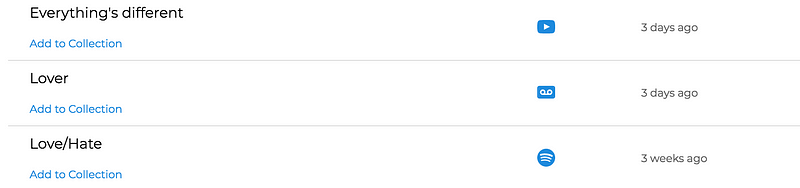
Within a song, you can find a demo in your Manage Demo screen, or can you find it in your Recordings section. The demo will be embedded directly into your song, so you and your collaborators can play it without leaving Songcraft.
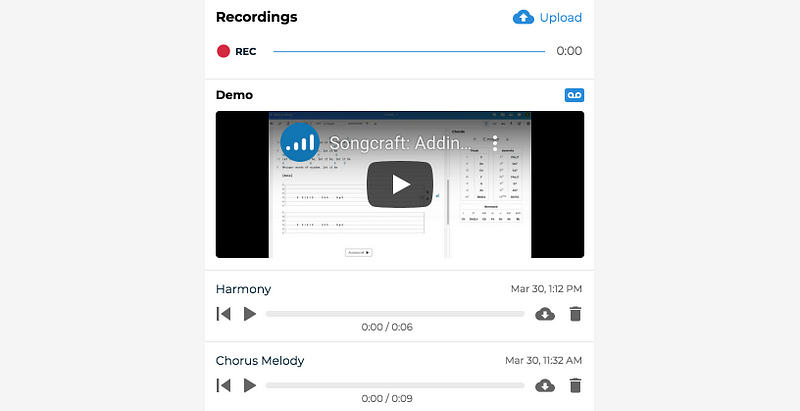
Sharing a song with a demo
If you’ve assigned a demo to your song, it will automatically be included when you send someone a sharing link. This makes it incredibly easy to send someone your song, with lyrics and demo.

What are you waiting for?!
If you haven’t already, head over to Songcraft to get started. Write something great, then record and share it!
We’re always looking for feedback, and we’d love to hear what you’re working on. Reach out via the chat widget on our site or email us at support@songcraft.io.