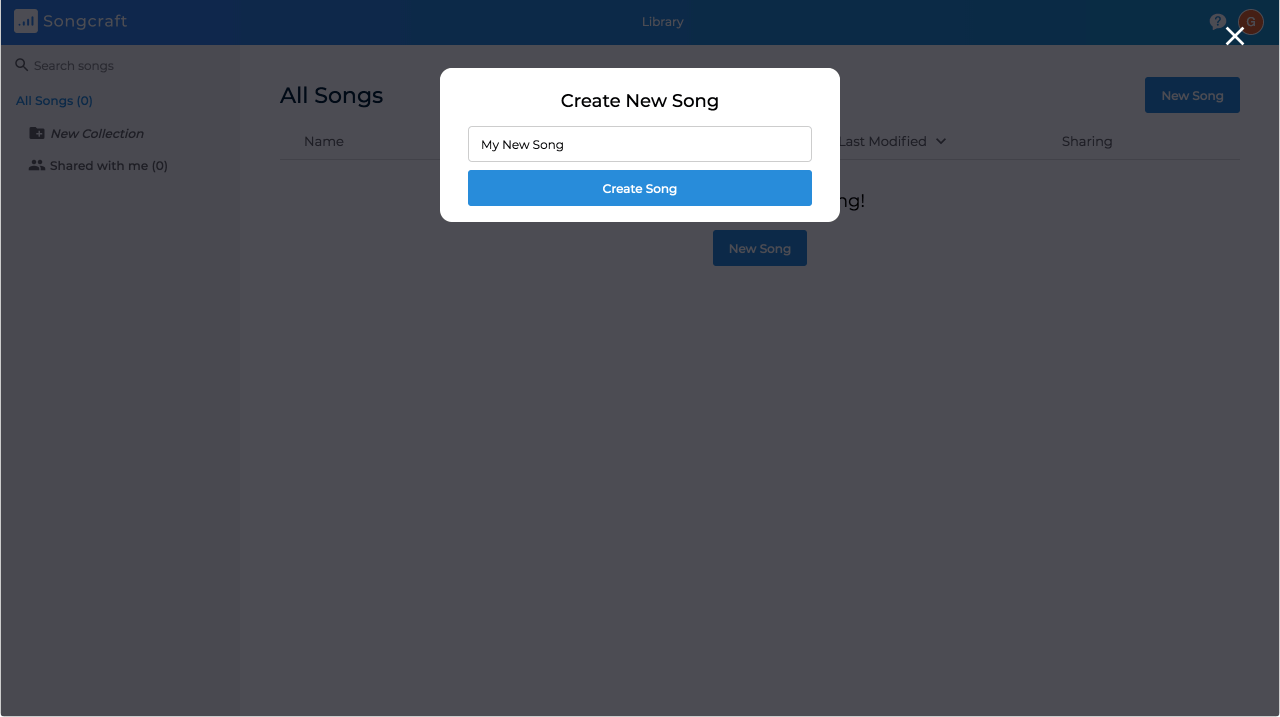Songcraft is an online collaborative songwriting platform and tab builder. If you want to learn what we’re all about, take a minute to read our Introduction, then come back here!
So, you’ve set up your free account and you’re ready to take your music to the next level. You’re in the right place. We’ll walk you through everything you need to know to get up and running (or writing) with Songcraft.
Creating your first song
From your library, click the New Song button and (optionally) enter a name, then click Create Song:
This will take you to your Song Editor.
Writing lyrics
The left side of your Song Editor is where you’ll write lyrics, chords, and tabs.
You can write your lyrics like you would in any other text editor. However, our Song Builder has some built-in goodies specifically for musicians. For example, as you type you’ll notice a number on the left side of each line. This is a syllable counter that automatically updates as you write.
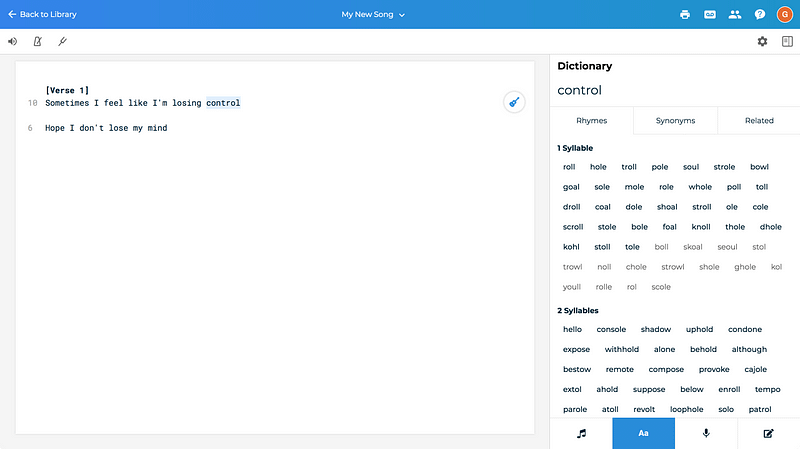
Looking for inspiration? Try pressing Alt+W (⌥+W on Mac) on a selected word to send it straight to your dictionary. You can open your dictionary directly by pressing the Aa tab in your toolkit to search any word. Your dictionary results will include rhymes, synonyms, and related words, each of which is organized by syllable count.
You can click any of the words in your dictionary to copy them to your clipboard.
Tip: You can title a song section with square brackets, e.g. [Verse 1].
Adding chords
After you have some lyrics down, maybe you’re ready to work out a chord progression for your song.
There are a couple of ways to add chords in Songcraft. You can always type your chord straight into your editor. Songcraft will recognize your chords automatically, and it should even give you suggested chords as you start to type.
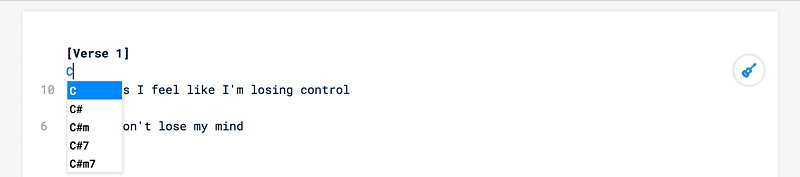
As you add chords, Songcraft will suggest a key for you, which you can find in the music tab of your right-side toolkit. You can also type any key you want by selecting the input and typing the name of a key.
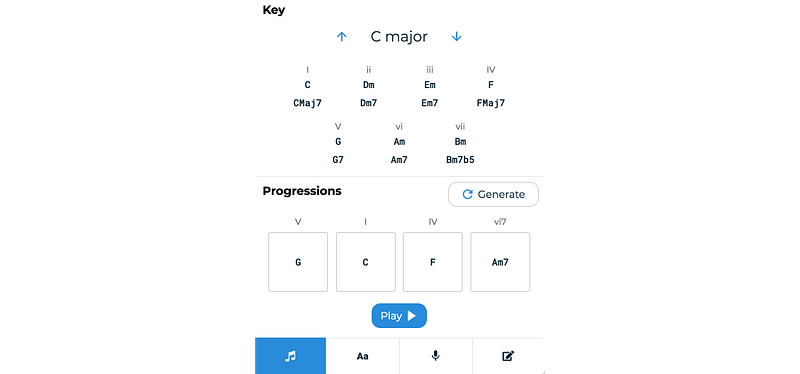
Songcraft will then suggest common chords in your key. You can also click the Generate button to cycle through thousands of great-sounding chord progressions in your key. You can drag chords from either of these sections directly into your song. You can even press the blue arrows to transpose your entire song.
Songcraft chords are special for several reasons. First of all, you can double-click any chord to play it. In your preferences, you can control whether your chords play on guitar or piano.
Want to know how to play a chord on guitar or another stringed instrument? Simply hover over any chord in your editor to see (and play) various fingerings. You can change string instruments and tunings in your preferences.
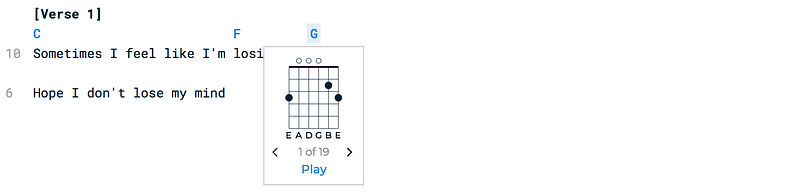
Recording audio
Are you ready to lay down an idea for a melody? Or record a play-through for later? Songcraft supports audio recording and uploads. You’ll find your audio tools by pressing the microphone tab in your toolkit.
Here, you can record, upload, play, and download audio clips.
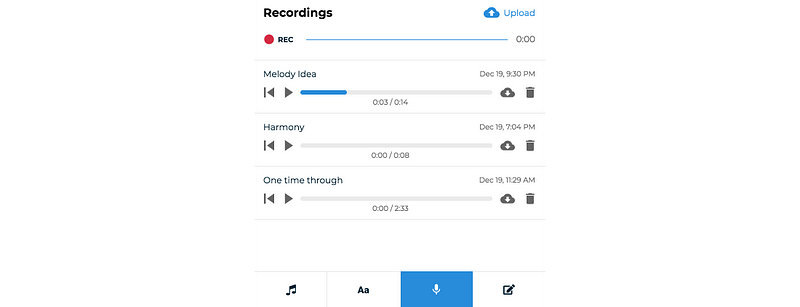
You’ve got the basics down, and you’re ready to write your first song with Songcraft — hopefully the first of many!
What’s Next?
If you haven’t already, head over to Songcraft to get started!
Ready for bigger and better things? Check out our other blog posts to learn about collaboration, sharing, demos, tab building, and more.
We’re always looking for feedback, and we’d love to hear what you’re working on. Reach out via the chat widget on our site or email us at support@songcraft.io.